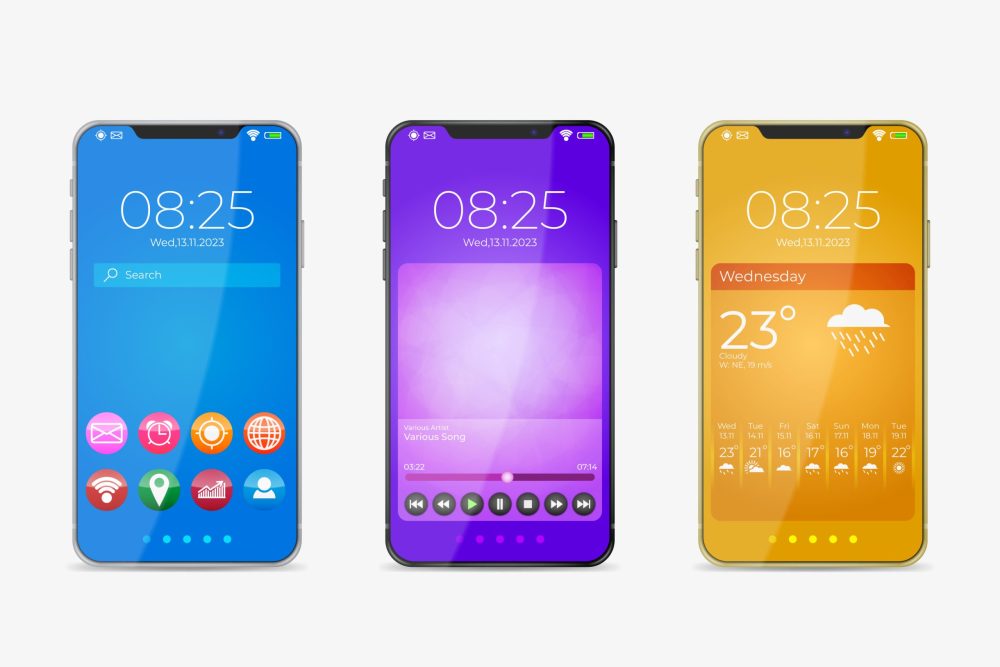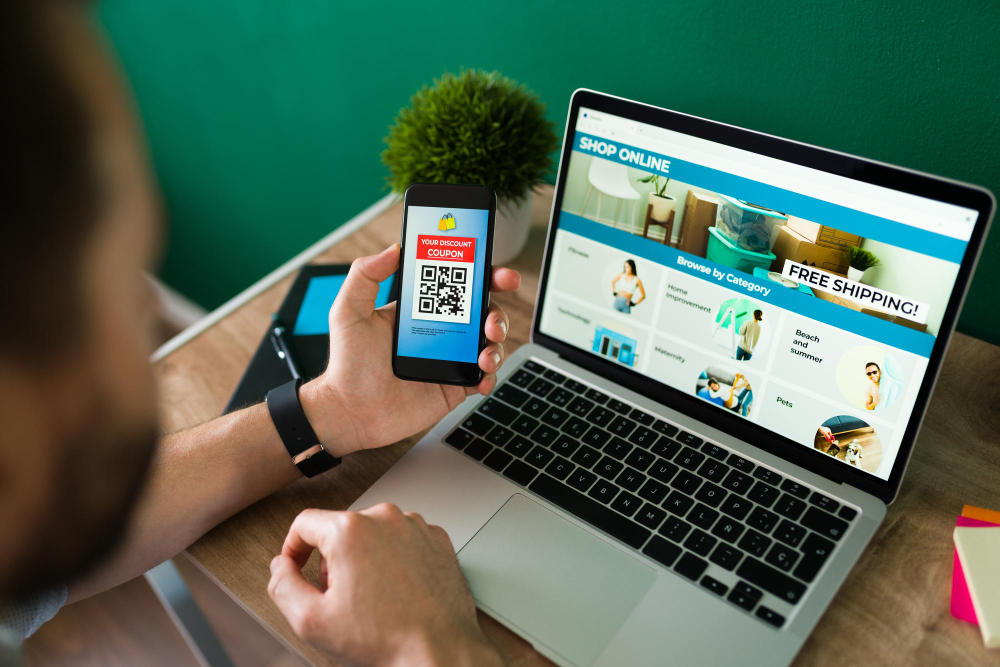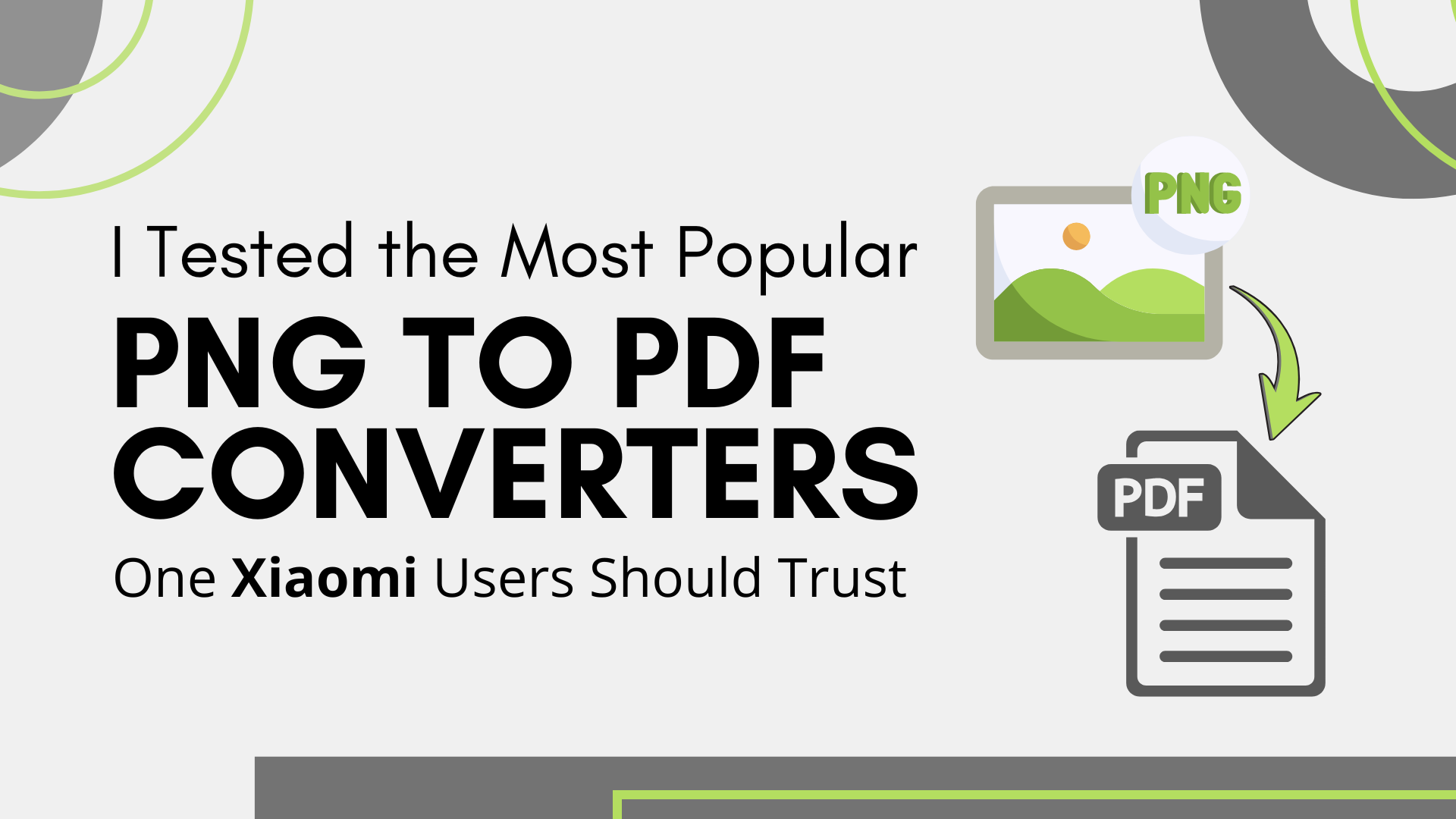Android download pages tend to look alike – big headline, a bright button, and a short “how to install” block. Treat that only as a reference for how install pages are structured. The important part comes later: removing an app cleanly. On Xiaomi phones with MIUI, a tidy off-boarding flow protects privacy, stops surprise renewals, and prevents background processes from lingering.
Why a clean exit matters on MIUI
Uninstalling alone doesn’t end a relationship with an app. Subscriptions may renew, cloud tokens can stay active, and cached folders often remain in storage. If you’ve seen download pages with that familiar layout – such as the parimatch mobile app – use them purely as examples of page structure, not as recommendations; the real work is the exit: revoke access, close the account, and clear leftovers. MIUI adds its own layer – battery optimizations, Autostart switches, Cleaner scans – so doing this properly saves you from repeat prompts and stray notifications.
The 10-minute clean-exit checklist (use it for any app)
- Stop the money first.
If you paid through Google Play: Play Store → profile → Payments & subscriptions → Subscriptions and cancel there.
If the app bills directly, open its Account/Billing screen and end the plan inside the app (look for “Manage plan,” “AutoPay/Mandate,” or “Billing & Plans”). Keep the receipt or transaction ID. - Export what you want to keep.
Download playlists, bookmarks, or chat exports before deletion. Once a server account is removed, these are rarely recoverable. - Delete the account (server side).
In the app, find Delete account or Request deletion. Some apps call this “Close account.” Confirm via email/OTP if prompted and take a screenshot of the confirmation. - Revoke sign-in tokens.
If you used a social or Google login, remove the app’s access:
Google: myaccount.google.com → Security → Third-party access.
Facebook/Twitter: Settings → Security → Apps and sessions.
This blocks old sessions even if the phone is lost later. - Kill app data on the phone.
Settings → Apps → Manage apps → (app) → Storage → Clear data → Clear all data. Then Force stop and Uninstall. - Remove leftovers with MIUI tools.
Open Security → Cleaner and run a scan; review “Residuals” before deleting. In File Manager, check Android/data/ and Movies/Download/ for a folder named after the package (if MIUI grants access on your version). Delete only what you recognize. - Reset defaults and permissions.
Settings → Apps → Manage apps → (⋮) Default apps to undo handlers the app set (browser, video, links). In Settings → Privacy → Permission manager, make sure nothing stays granted to a removed app. - Silence what’s left.
Settings → Notifications → Recently sent shows apps that still push after removal (e.g., companion services). Disable anything you don’t need. - Reboot once.
A restart clears temp processes and refreshes media indexes so removed folders stop appearing in galleries. - Archive your proof.
Keep one note with: cancellation screenshot, account-deletion proof, and last transaction ID. Future support is faster when everything lives in one place.
Where leftovers usually hide on Xiaomi phones (second and last list)
- Security → Cleaner picks up cache and residual folders most users miss.
- File Manager → Android/data/ (access varies by MIUI/Android version) stores logs and thumbnails.
- Movies/Download/DCIM may hold saved clips or posters downloaded by the app.
- MIUI/backup or MIUI/.thumbs can contain old previews; delete only if you know what they are.
Small tips that make off-boarding smoother
Run deletions on trusted Wi-Fi or mobile data so server confirmations arrive promptly. If an app won’t let you delete the account inside the UI, email support from the registered address with a one-line request and keep the ticket number. When you return to a service later, start fresh: reinstall, review permissions, and re-enable only the notifications you actually read.
Extra notes for MIUI specifics
If you used Dual Apps or Second Space, off-board them too. Open Settings → Apps → Dual apps and remove the clone before uninstalling the main app; cloned data sits in its own folder and won’t vanish with a single delete. For Second Space, switch into it, repeat the delete-account and uninstall steps there, then return to the main space and clear residual folders. This prevents leftover caches from reappearing after a reboot.
On Android 13+ with stricter storage access, some folders inside Android/data/ aren’t visible in File Manager. Two simple workarounds: clear the app’s data before uninstalling (so the OS removes managed folders for you), and run Security → Cleaner plus a reboot to refresh indexes. If you ever reinstall the same app, treat it as new: review permissions from scratch, keep notifications quiet until you need them, and only then restore your own exports (playlists, bookmarks) rather than old caches.
Bottom line
On MIUI, a clean exit is a short routine, not a chore: cancel billing, remove the server account, revoke tokens, clear local data, and sweep files. Do it once and you’ll avoid stray renewals, leftover folders, and mystery pings – leaving your Xiaomi phone fast, quiet, and ready for whatever you install next.