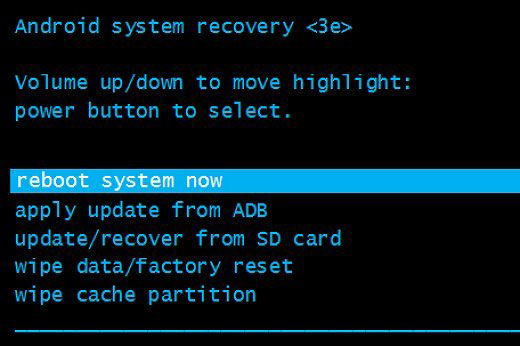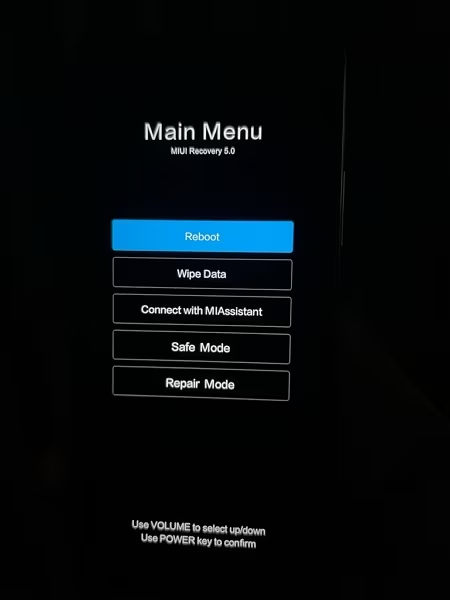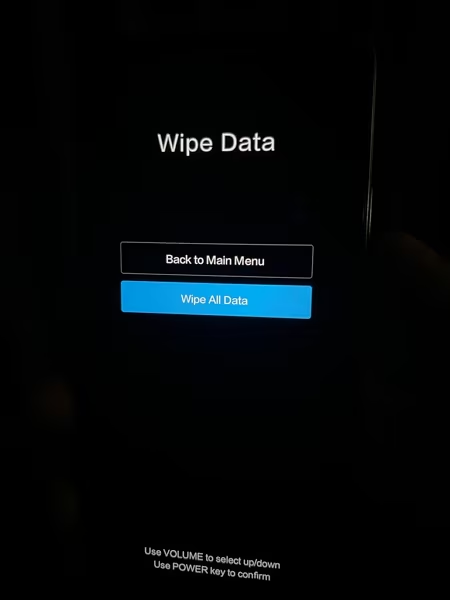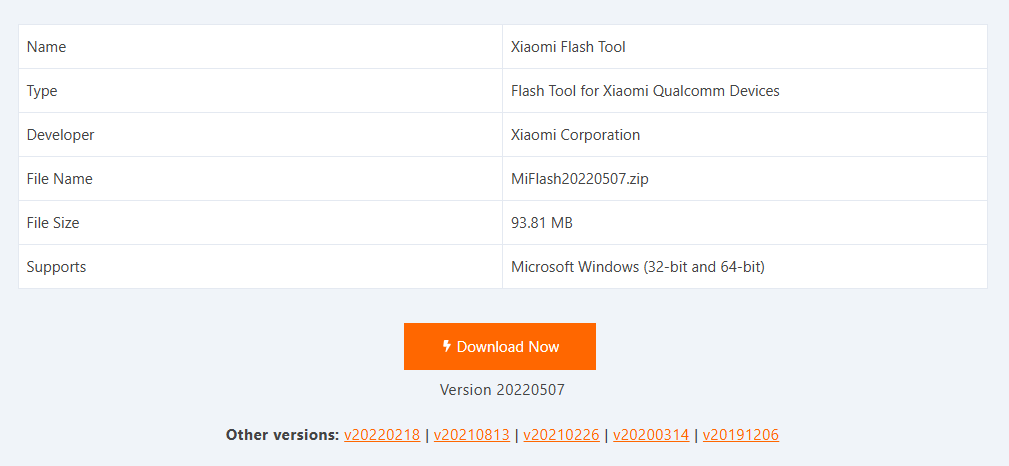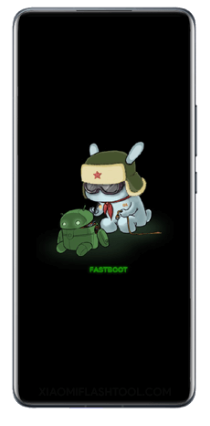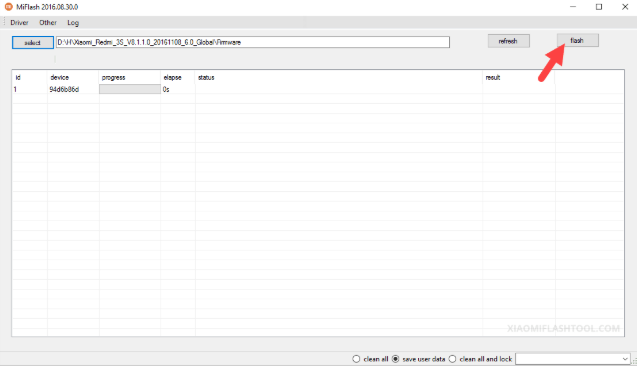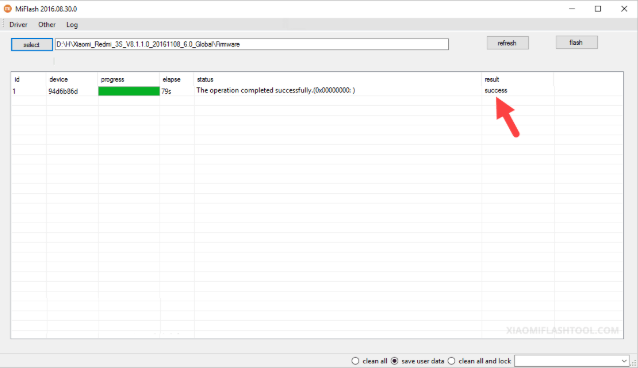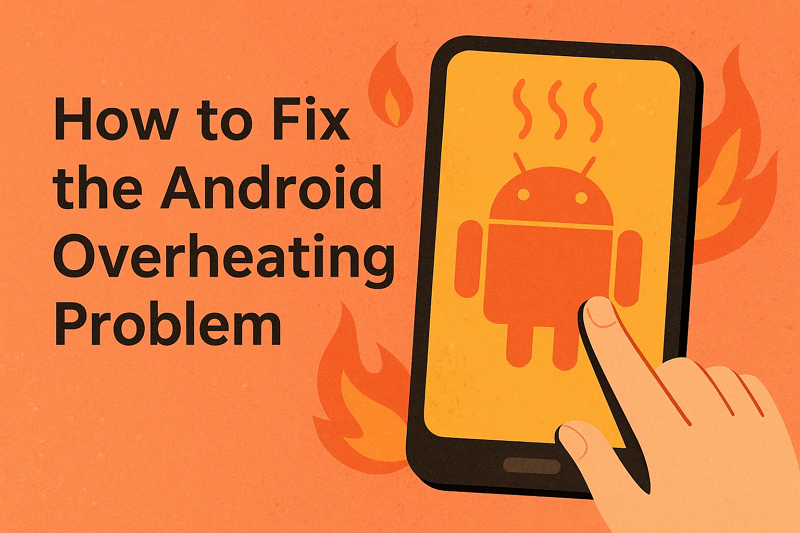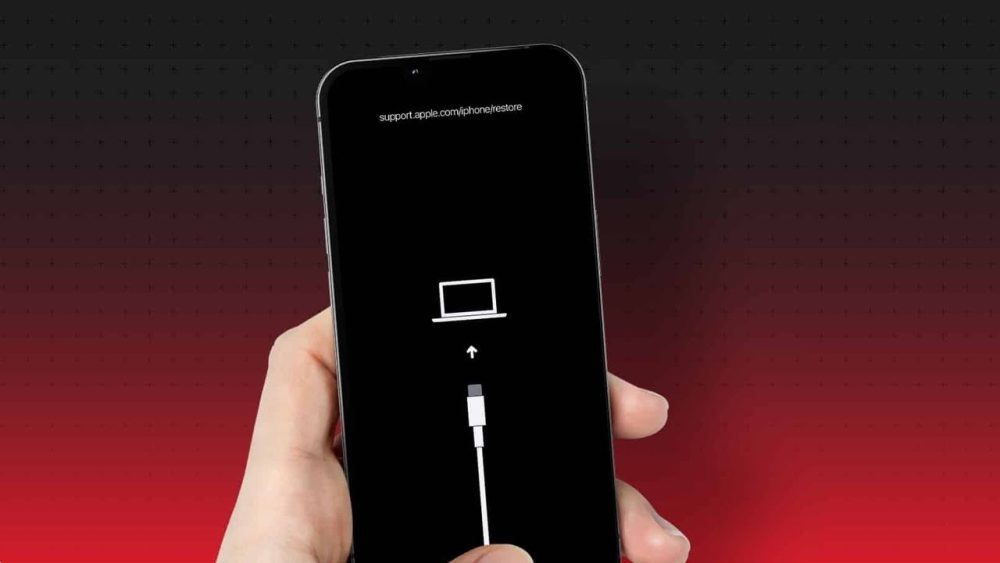The Xiaomi bootloop is when a Xiaomi is stuck on the startup screen. Software bugs or system glitches usually cause this bug, which can really be annoying.
Mostly, Redmi and Mi devices get frozen on the Mi logo, Fastboot screen, or MIUI loading screen, rendering the phone unusable. In this article, we’ll explain the main reasons behind and share simple methods to fix boot loop on Xiaomi Redmi phone.
Part 1. Why Does My Xiaomi Phone Get Stuck in a Boot Loop?
The bootloop problem is common in Xiaomi phones and usually points to errors that stop the system from loading normally.
- Incomplete update: Interrupted MIUI updates can cause boot issues.
- Applications or mods: MIUI may get stuck booting if you have any custom ROMs or kernels, or use incompatible apps.
- Cache or data corruption: Any broken files can cause problems with booting.
- Rooting/recovery errors: Bootloops may be caused by issues with rooting or unlocking.
- Hardware malfunctions: Restarts may be caused by faulty motherboards, weak batteries, or bad storage.
- Malware: Rarely, viruses can damage boot files and prevent startup.
Part2. Fix Xiaomi Redmi Bootloop via Force Reboot
A force restart is the first thing to try if your Xiaomi phone is stuck in a bootloop. It won’t delete your data. It just clears small system errors that may stop the phone from starting. Often, this simple step is enough to get your device working again.
1. Simple Force Restart
- Hold down the power button for 10–15 seconds.
- Once the Mi or Redmi logo appears on the screen, release the button.
- The device will now auto-restart.
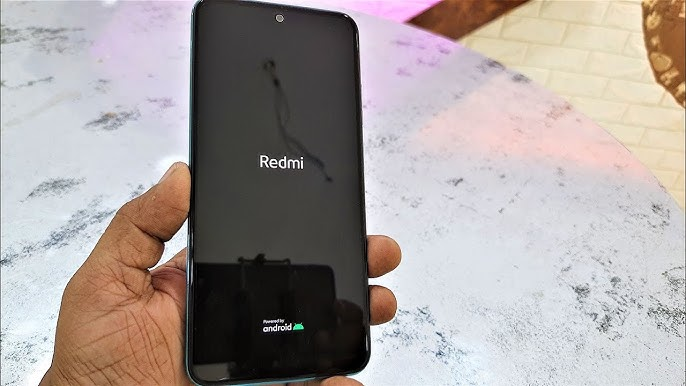
2. Force Restart with Power + Volume Up
- Simultaneously press and hold the Power and Volume Up buttons for 10–15 seconds.
- Release both buttons once the Mi logo appears.
- The device is likely to restart normally into MIUI. If the device remains stuck on the Mi, Redmi, Fastboot, or MIUI logo.
Part 3. Fix Boot Loop on Xiaomi Redmi Phone without Data Loss [No Root]
iMobie DroidKit Android System Repair can easily fix a Xiaomi bootloop. The software repairs the operating system without wiping user data like a factory reset. It can resolve any problem in a few clicks, such as restarting, fast booting, black screen, or getting stuck on the Mi logo.
Supports almost any device, including Xiaomi, Redmi, POCO, Samsung, etc. Runs perfectly on Mac or Windows and is easy for every computer user.
Key Features of iMobie DroidKit:
- Repairs issues such as boot loops, freezing on Mi logo, black screen, and fastboot mode.
- Works with Xiaomi, Redmi, POCO, and Samsung, as well as other Android devices.
- Guaranteed safety of your data, no rooting required, and anyone can use.
- Uses the official security and stability Xiaomi ROM.
- Incorporates tools like Screen Unlocker, FRP Bypass, Data Recovery, Backup, and Transfer.
How to Use iMobie DroidKit to Fix Xiaomi Bootloop:
Step 1: Select System Fix mode after downloading and installing iMobie DroidKit on your Mac or Windows computer.
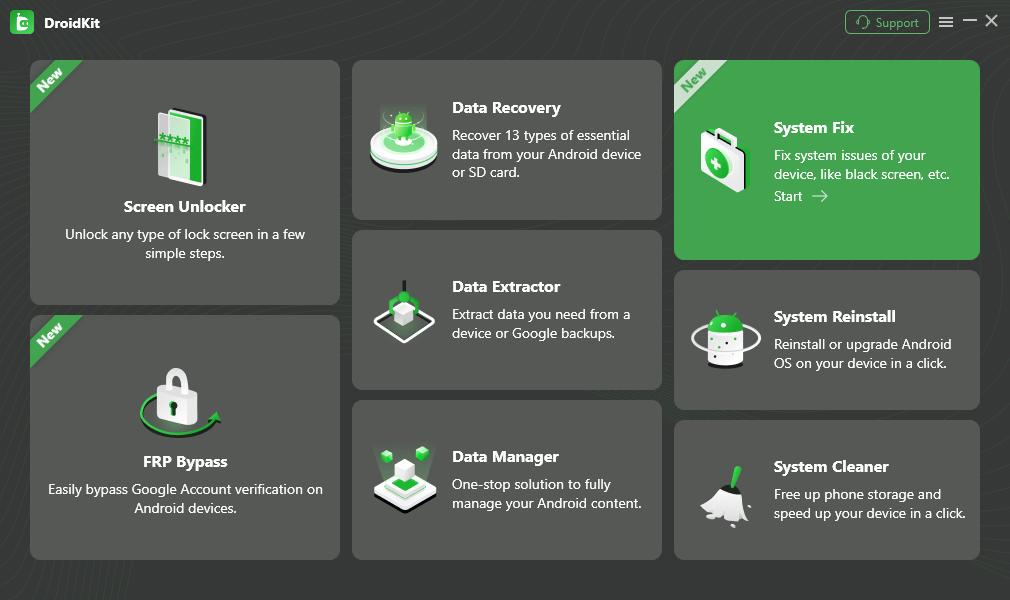
Step 2: Use a USB cable to connect your Xiaomi phone to the computer. iMobie DroidKit will prepare the corresponding firmware by matching the code on your smartphone.
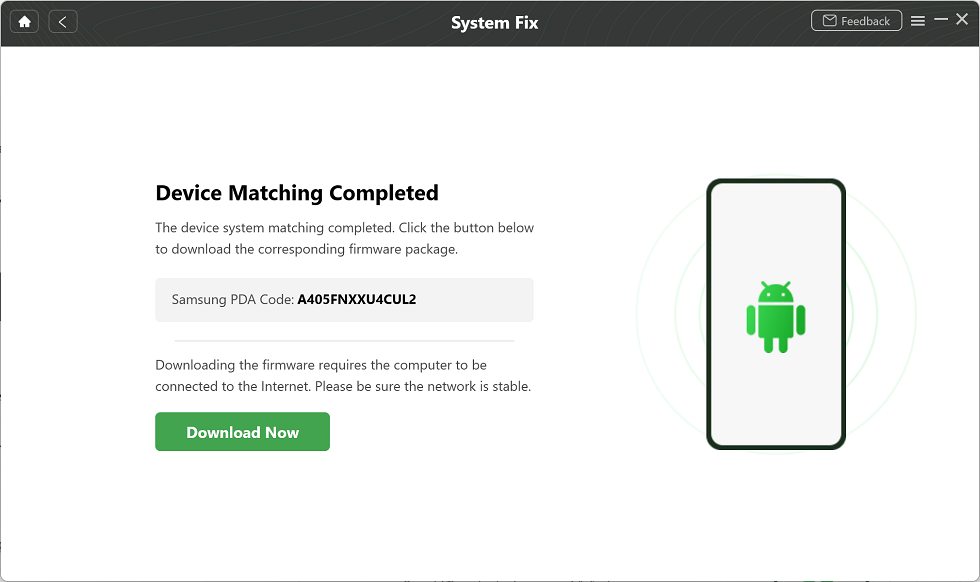
Step 3: Click Fix Now after the firmware is prepared. To enter Download mode, follow the instructions displayed on the screen.
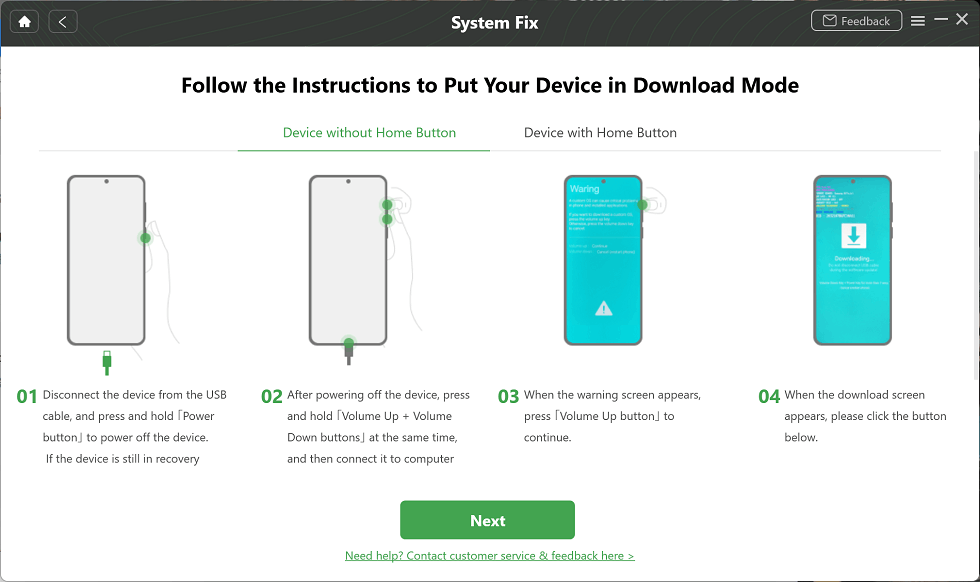
Your cellphone will be fixed by iMobie DroidKit. When it’s finished, your Xiaomi phone will boot up normally once more and display the message “System Fixed Successfully.”
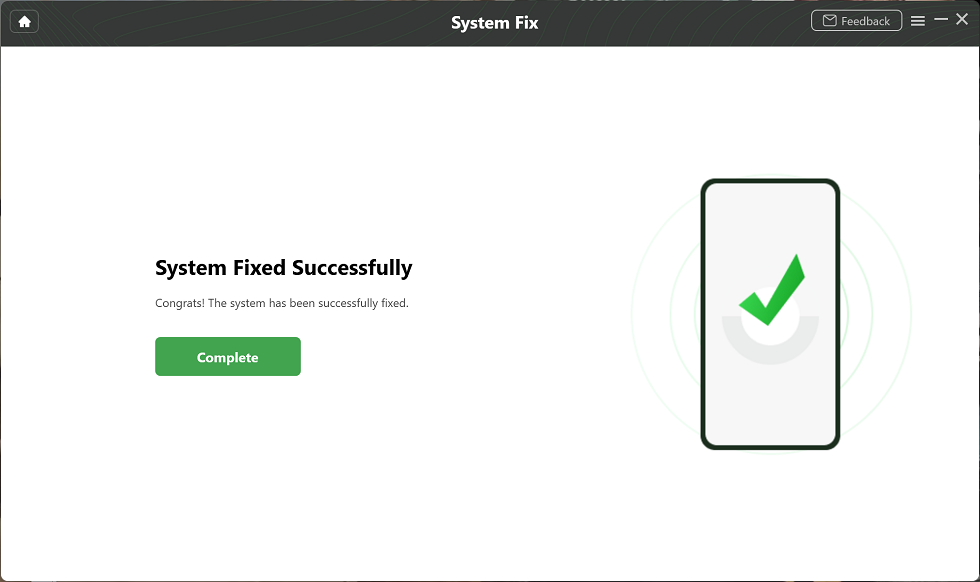
Part4 . Fix Xiaomi Redmi Reboot Loop via Recovery Mode
A Xiaomi bootloop typically indicates system problems, corrupted cache, or unfinished upgrades. Even if the phone won’t boot up properly, you can still reach Recovery Mode, an integrated debugging environment that operates apart from MIUI. This makes it one of the most efficient methods for repairing major starting errors.
- Switch off your phone.Hold down the Power and Volume Up buttons until the recovery screen is displayed. Using the Volume buttons to navigate, and the Power button to select an option.
- Choose the “Try reboot system now” option and press the Power button.

- The bootloop is frequently cleared with a straightforward reboot from recovery.
- Navigate to Wipe Data and select Wipe Cache if the loop continues. This removes temporary files without erasing private information.

- Select Wipe All Data as a last option. The phone will wipe everything and restart when you confirm your selection.

- After the wiping process completes, return to the recovery menu.. Click Reboot to System after selecting Reboot, then hit the power button.
Part 5. Fix Xiaomi Redmi Keep Restarting via Flashing Firmware
Simple fixes for Xiaomi bootloops aren’t always effective. In such instances, flashing the official MIUI firmware is the best solution. By replacing any damaged files that are causing the restart cycle, this procedure installs a new operating system on your phone.
Before you begin: charge your phone to at least 60%, use the original USB cable, and download the fastboot ROM (.tgz) file plus Mi Flash Tool from Xiaomi’s official site. Also, close any other phone tools on your computer.
- Install the Xiaomi USB drivers, the Mi Flash Tool, and the fastboot ROM (.tgz) that corresponds to the model of your phone.

- The images folder will appear once you unzip the ROM.
- Switch off your phone.Keep pressing down Power and Volume Down until the fastboot screen appears.

- Connect your phone to the computer with the original usb cable.
- Launch the Mi flash tool. To choose the ROM folder, click choose. In order to identify your phone, press Refresh.
- Click Flash after selecting Clean all for a new system install.

- Await the tool’s completion. It will restart your phone. It may take five to ten minutes for the initial boot.

Part 6. Check for Hardware Issues to Fix Xiaomi Bootloop After Update
Hardware issues can therefore cause a Xiaomi bootloop defect. Usually, it is due to a defective motherboard, a power IC malfunction, or weak battery. But the issues cannot be sorted out by a software fix and need examination and servicing at an authorized Xiaomi service center.
Conclusion:
Bootloop errors often stop Xiaomi phones from working, but they can be fixed. iMobie DroidKit offers a reliable solution by repairing the system directly, keeping your files safe while restoring normal performance. It’s the easiest way to overcome a Xiaomi bootloop problem.