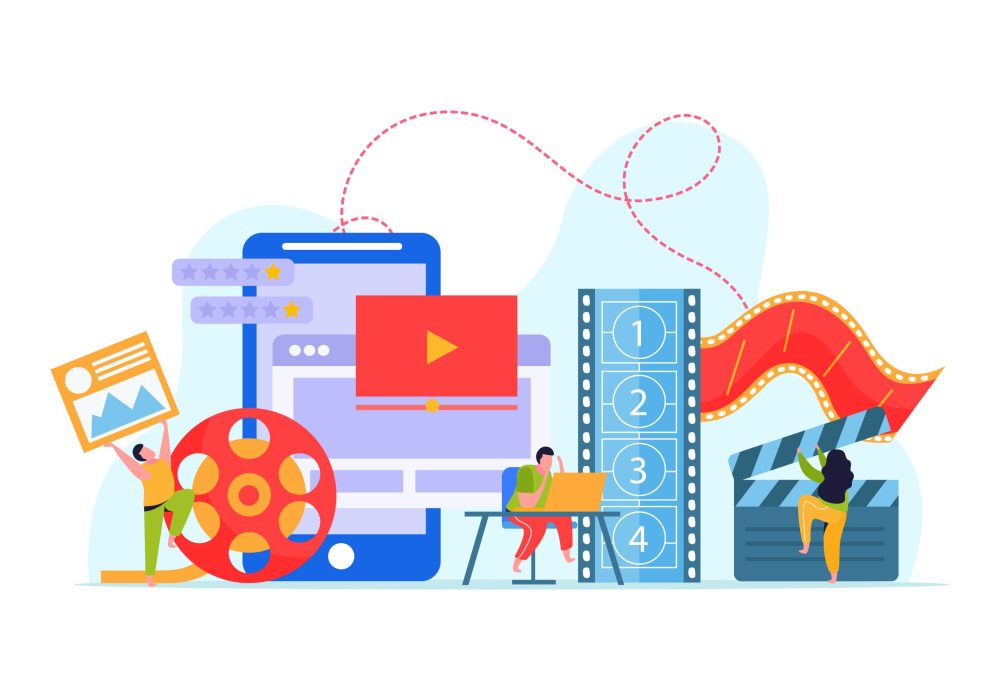Introduction: The Cross-Platform Video Transfer Challenge
Ever wanted to transfer iPhone video to Android easily? Transferring videos from iPhone to Android or sharing them with friends might be difficult. Many people are confused about how to send videos from iPhone to Android since Apple’s AirDrop doesn’t function with Android. Don’t worry. You may utilize numerous easy methods. Video can be moved safely and quickly using cloud apps, wires, and specialized equipment.
However, not all approaches are alike. Some models offer quicker, higher-resolution video and enhanced privacy. This article shows the best iPhone-to-Android video transfer. Wireless, wired, and useful apps will be discussed. We can help you transfer files quickly, transmit high-resolution videos, or both. Let’s find the best method for sending video from iPhone to Android. Simple, fast, and trouble-free.
Key Factors to Consider Before You Transfer
Consider a few things before learning how to transmit iPhone video to Android. Check these crucial aspects to ensure a seamless video transmission. Simplify and clarify these concepts.
Video File Size and Resolution (HD, 4K, etc.)
First, examine video size and resolution. Your video might be small or huge, HD or 4K. You must be careful while sending iPhone videos to Android without losing resolution.
Internet Availability (WiFi Required for Cloud)
Internet connectivity affects iPhone-to-Android video transfer. Wireless and Cloud services require robust and dependable WiFi. Slow or failed transfers might occur without a reliable internet connection.
Device Compatibility
When sending an iPhone video to an Android device, ensure that both your phone and the recipient’s device are compatible with the transfer method.
Need compression-free transfer
Use a compression-free transmission to preserve video quality. Some approaches lower video size and resolution to transfer faster. Choose a non-compressing transfer technique to preserve it intact.
Privacy and Security Using Apps or Services
Finally, verify how your files are protected while sending iPhone videos to Android. Apps may temporarily save your video on a server. So keep your files safe and don’t distribute them.
Wireless Video Transfer Options: No Cables Needed
MobileTrans (For Fast, Lossless Wireless Transfer)
MobileTrans is a sophisticated phone transfer utility that moves data swiftly and securely. Transferring huge video files without losing resolution or format is possible. With this tool, you can link two devices over a local WiFi connection. No computer or Cloud upload is required.
MobileTrans makes sending iPhone to Android videos easy—select the video and send it. This tool preserves video quality. It replicates the footage and information without compressing. That means the iPhone video is precisely what you get.
Key Features:
- Wireless transfer: Send video from iPhone to Android without the need for cables or a PC.
- Full-resolution transfer: Videos retain their original resolution and format, ensuring the highest quality.
- Metadata Preservation: Video information, including capture time, remains consistent and accurate.
- WIFI-direct: Direct phone-to-phone transfer over a local WiFi network. Your and the recipient’s phones only connect for transfers.
- User-friendly: The app streamlines each process for young users and those new to phones.
How It Works
Video transfer from iPhone to Android is easy using MobileTrans. Clear step-by-step instructions:
Step 1. Open MobileTrans on your phone and select “iPhone to Android.” Choose “basic data.”
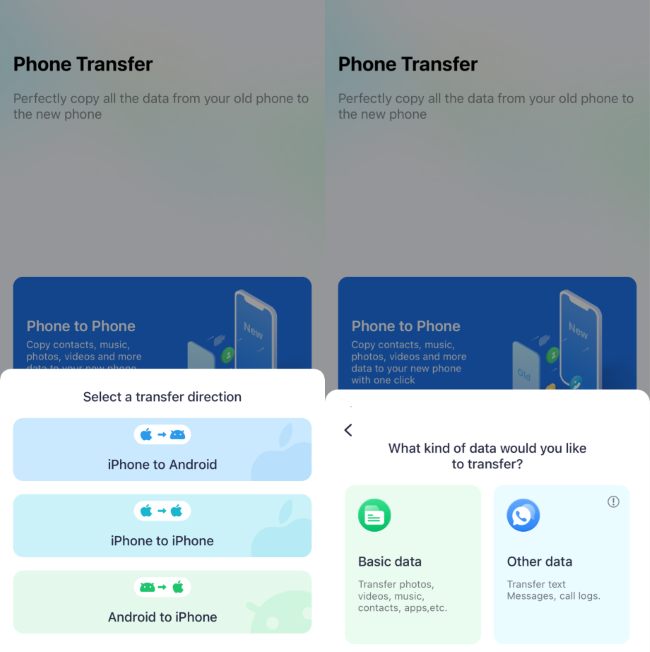
Step 2. Select the videos you want to transfer from your iPhone.
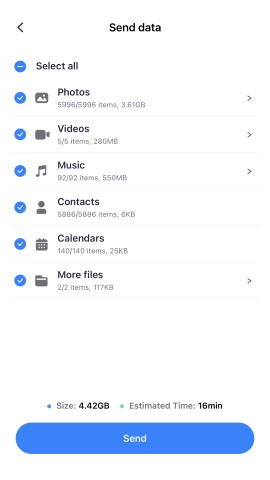
Step 3. The phone will show you a QR code. Scan this QR code with your phone to connect the two devices.
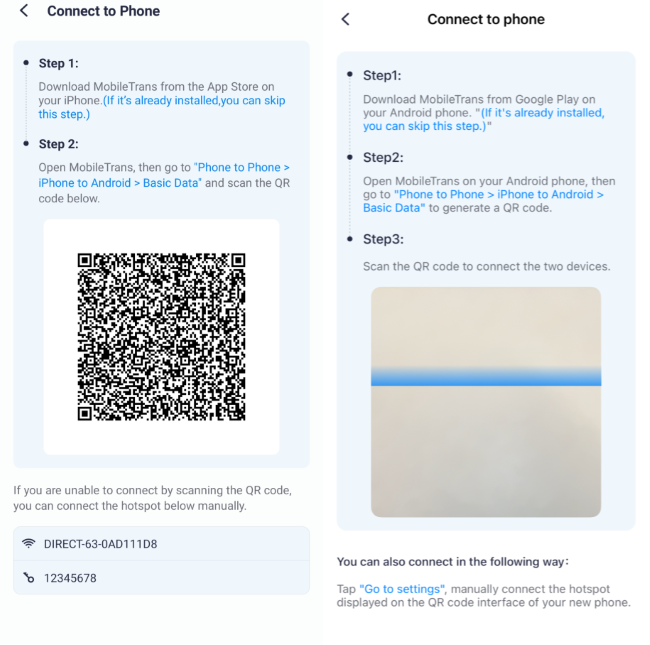
Step 4. Once connected, the transfer starts immediately.
Step 5. After a few minutes, all your videos will be safely and quickly stored on your Android phone.
Google Photos—Cloud-Based
How to transmit iPhone video to Android with Google Photos? If you utilize Google Photos, wireless video transmission is easy. You may back up your video to the Cloud and watch it on another phone. The steps are below:
Step 1. Download Google Photos on your iPhone from the App Store. Please open it and log in using your Google account.
Step 2. Enable Google Photos “Backup.” Back up the video you wish to transmit.
Step 3. Please wait a few minutes for the video to upload. Time may vary depending on internet speed and video size.
Step 4. Sign in to Google Photos on your Android phone with the same account.
Step 5. Your video appears. Download it to your phone or view it immediately.
Pros:
- Safely stores videos in the Cloud.
- Available on many devices.
- Perfect for backup and sharing.
Cons:
- Needs a robust internet connection.
- It may lower backup resolution if set to “high resolution.”
- Downloads may utilize phone storage.
Dropbox / Google Drive / OneDrive — File Link Method
How to transfer iPhone video to Android using Dropbox, Google Drive, or OneDrive? Share a link with your buddy after uploading your video to Cloud. Your friend may download it on their phone. Let’s try:
Step 1. Launch Dropbox, Drive, or OneDrive on your iPhone.
Step 2. Choose the video and click “Upload.” This moves it to Cloud storage.
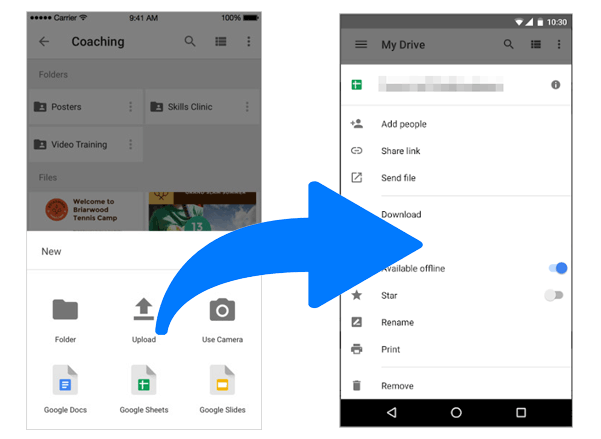
Step 3. Click “Share” after uploading the video. This will generate a link.
Step 4. Text or email your buddy this link.
Step 5. Your buddy may download the video from the link.
Pros:
- Sharing huge files is simple.
- Link-accessible anyplace.
- Great for sending videos to several individuals.
Cons:
- Needs internet access.
- Large file uploads and downloads can be time-consuming.
- If you set “link expiration,” the file may expire.
Wired Transfer Options: Using a Computer or Cable
Wired iPhone-to-Android video transfer? Wired transmission is a quick and direct way to transmit video files without the Cloud or a phone app. Here are some simple ways to transfer iPhone video to Android via computer or cable.
Manual USB File Transfer via PC
How to manually transmit iPhone video to Android? This approach transfers videos directly from your PC. It works well with a Windows PC and USB cable. You need iTunes backup or iMazing to export files. How it works:
Step 1. USB-connect your iPhone to your PC.
Step 2. Browse to Internal Storage > DCIM to access your videos and copy them to a folder on your PC.
Step 3. Save your iPhone videos to your PC.
Step 4. Disconnect your iPhone and connect your Android phone using a USB cable.
Step 5. Transfer the video from your computer to your phone’s storage by opening its directory.
Pros:
- Enables complete file management.
- No internet is needed.
- Stores files on the phone.
Cons:
- It may confuse certain users.
- Needs a computer and a USB cable.
- Possibly requires iTunes or iMazing.
Using a USB-C to Lightning Cable with Smart Switch (Samsung)
Wired iPhone-to-Android video transfer? Samsung phones can utilize Smart Switch to transfer video via USB-C to Lightning. This enables you to transfer data from your iPhone to your Samsung phone without needing a computer. See how it works:
Step 1. Install Switch to Android from the App Store on your iPhone. Please open it and connect the iPhone to WiFi. Hit “Start” to access the device.
Step 2. Launch the app on your Samsung phone and scan the QR code.
Step 3. Follow phone prompts after tapping “Copy data.”
Step 4. Choose videos from the data type and tap “Continue”.
Step 5. Follow the on-screen directions to upload your video files safely.
Pros:
- Fast, direct transmission without computer or Cloud.
- Moves huge files without losing resolution.
- If you’re transferring from iPhone to Samsung, great.
Cons:
- Needs a distinctive USB-C to Lightning cable.
- Non-Samsung phone models may not function.
- It may take minutes for huge files.
Conclusion
You can now transfer iPhone video to Android safely and conveniently. There’s a wired, wireless, or Cloud storage option for you. MobileTrans is perfect for rapid, private transfers without the Cloud. Cloud services enable you to backup and transmit files remotely. Manual transfer allows you to manage all files.
Always use a safe method to protect your video files. These solutions enable you to quickly transfer your favorite iPhone movie to Android and enjoy it on your new phone without compromising quality.